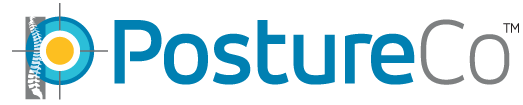How Can We Help?
Cloud Backup Services – Uploading, Downloading Clients
Please note SyncScreen has rebranded to Cloud Backup Services.
In this tutorial we review the basics of the new update starting in version 11.4 of PostureScreen for iOS. With this new update, anytime you edit or update a client, add a client, or add an assessment to a client, they will automatically be queued for upload, making backup an automatic process.
Please note that the first time you upgrade your app to 11.4, you will see many if not all of your clients “Queued for Upload” and this is normal and expected. This doesn’t mean they are not in the cloud, it means the app is updating new parts of the update to that client for the update. Depending on your client list, the size of those files, and your internet speed, this make take a few minutes to even a few days to accomplish. The great news is that you simply continue using your app like normal.
Once the client list has uploaded to the cloud, the normal everyday function is simplified removing the need to always ‘remember’ to upload your client to the Clcloud after adding to their assessments or editing an assessment. In the below tutorial we will provide an in-depth look into the process.
Video Tutorial: https://youtu.be/E5XKUCoqm74
Older Method on iOS PostureScreen 11.2 or older:
Below is a basic review on how to upload and download clients using cloud backup services and use multiple devices.
Please remember that this is a MANUAL PROCESS. Nothing is automatically backed up (unless you are using version 11.4 or newer). Your staff member using the PostureScreen, must choose to upload flies to a device or download them. This is done because we simply couldn’t have the device forcing uploads and downloads when a user was trying to perform a screening. So since we can not predict this, a user will need to pay attention to see what is uploaded and what is not uploaded. Please make a habit of uploading the files ANYTIME a change is made to a client’s file. That way the most up to date version is stored safely on the cloud. This is NOT automatic. Your staff will need to make sure to upload client assessments when they are finished or if they edit or update the assessments to push them to the cloud to make sure the most recent assessments are backed. On another device you need to download the most current copy of their client records if you wish to do a comparison. Again, nothing is synced automatically. Make sure your staff does not forget to upload a client exam after adding to it as it will not be backed up nor available for others to download and view on other devices. Further make sure not to exit the application while the data is being uploaded or downloaded. If you close the application during this process or switch to another application, the application could be closed by the device operating system to conserve device resources and corrupt your data upload.
Our recommended client workflow for using Cloud Backup Services with multiple devices is as follows:
- New Patient “John Doe” comes into the office for an initial exam.
- Exam is done on John Doe on iPad A.
- Reports are generated/emailed. John Doe’s record is uploaded to the cloud.
- John Doe comes in for a second follow up exam.
- Exam will be done on iPad B (or any device, it does not matter). John Doe’s record is downloaded to the device and the exam is done.
- Reports are generated/emailed. John Doe’s record is re-uploaded to the cloud.
- John Doe comes in for a follow up exam.
- Exam will be done on iPad A (or any device, it does not matter). John Doe’s record is downloaded to the device and the exam is done.
- Reports are generated/emailed. John Doe’s record is re-uploaded to the cloud.
By following these steps, latest record(s) for John Doe are always uploaded to the cloud as soon as the exam is complete. Then when the client or patient comes in, the latest record is always downloaded to the device.
Note: When you use PostureScreen, SquatScreen, or LeanScreen apps with cloud backup services across multiple devices, please make sure they are all on the same app version. If they are not, older versions of the application may not be able to see client data that was generated on newer versions of the application. Cloud backup services does NOT merge client data automatically, this too must be a manual process to ensure two people with the same name are not accidentally merged. This does not replace iCloud device backup. It is advised you also always use iCloud device backup and set iCloud to backup your device(s) daily. https://support.apple.com/en-us/HT203977
Tutorial Video link: https://youtu.be/NTrBgtdzNoU