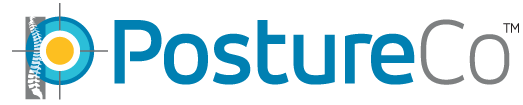How Can We Help?
Setup EHR: Genesis/Vericle/Billing Precision with PostureScreen
If you are a Genesis EHR user, please refer to their tutorial here to generate your key in their training area, CLICK HERE TO LEARN MORE (Step By Step)
Video Tutorial for Generating Genesis Key
https://youtu.be/A4eVXwKrCgI
Here is how to install the key for your Genesis Software (Vericle) on PostureScreen mobile:
Open the PostureScreen app and open the EHR Connectors screen by choosing “Settings” from the main menu, then “EHRs & 3rd Party Integration”. Next choose “EHR Connections” which will lead you to the screen below.
Tap the “Add EHR Connector” button and choose “Genesis Software”.


Enter in the software key from your Genesis account. It is very important that the Genesis logo is showing. Make sure the blue checkbox is showing. If it is not, tap on the Genesis logo to toggle the checkbox.

Here is how it functions when connected. Note on later versions, you click on EHR or Genesis logo when sending to upload. The video below demonstrates an older version of PostureScreen.
Video link: https://youtu.be/_JNL07APc_k