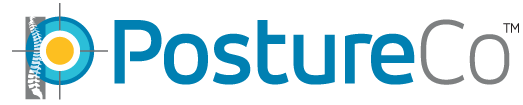Have a Question?
RemoteScreen Troubleshooting
If you have a client stating they sent you an exam through RemoteScreen and you have not received it, please follow these steps.
- First know that you will get an email for each upload. If you did not get an email, the client did not upload. Many times during investigating, we have found the client is not sending in the assessment and following directions. We always recommend you as the professional make a training video tutorial of your own and upload to Youtube to help the process.
- If you did get an email confirming an upload, Force quit your PostureScreen, LeanScreen, or SquatScreen Application. https://support.apple.com/en-us/HT201330
- Open your app up again, and now make sure your app is logged into SyncScreen cloud by click SyncScreen button
- Click RemoteScreen button, drag down to refresh cloud download, your client should show there is not yet downloaded. Click download on the client if not yet downloaded
- Open normal client list, find the client, open it up, drag down from top to refresh it. Make sure you have client list showing BOTH “Device and Cloud” clients using toggle at the top right
- If your device is set up and has Augmented Reality Turned on, please turn it off, now crop the images for Posture or LeanScreen and begin, or process the video clip for SquatScreen
- Here is a tutorial step by step on how to process: https://www.postureanalysis.com/knowledge-base/downloading-and-processing-a-remotescreen-posture-assessment/
- If you still have problem receiving your client’s assessment, simply test yourself by installing and setting up RemoteScreen and linking to your account and set up a fake client (you can even take photos of the wall, doesn’t have to be a real client to test your account) and refresh your client list as stated above after you receive the confirmation email it was uploaded and then test that way to rule out your client as the problem. Here is how it should work for you step by step in doing so: https://www.postureanalysis.com/knowledge-base/remotescreen-posture-and-seated-assessments-start-to-finish/
- If you still didn’t receive it, send us your RemoteScreen code and we will test and upload a sample case to your account from one of our devices. Email your RemoteScreen code to Support@PostureScreen.com directly from your application, here is how: https://www.postureanalysis.com/knowledge-base/remotescreen-invitations/