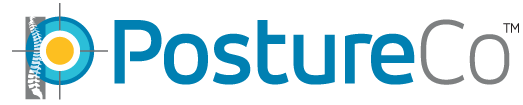Have a Question?
PostureScreen Augmented Reality (AR) / Computer Vision
In the following tutorial we will walk you through how to use PostureScreen with Augmented Reality. In order to use Augmented Reality you need to meet these three criteria:
- Be subscribed to the Unlimited Assessment Subscription, if you are not sure if you are, simply click “upgrades” button within PostureScreen to verify if subscription is enabled. Learn more here: https://www.postureanalysis.com/knowledge-base/unlimited-use-subscription-option/
- Your iPad or iPhone operating system needs to be on version 15 or later. https://support.apple.com/ios/update
- Older Apple devices that can run iOS15 can still take advantage of most these assisted computer vision features, however, you will not see real time overlay of the posture assessments. Note some future modules will still require devices capable of running Augmented Reality and thus iOS devices with an A12 chip or newer are suggested. Augmented Reality Supported Apple Devices https://www.postureanalysis.com/knowledge-base/augmented-reality-supported-devices/
2 View Augmented Reality Posture Assessment Tutorial Link: https://youtu.be/0_fNDBwxUzA
4 View Advanced Augmented Reality Posture Assessment Tutorial Link: https://youtu.be/ru2pm6Qeqvo
Lateral Overhead SquatScreen Augmented Reality Posture Assessment Tutorial Link: https://youtu.be/jdXHVtLSpoI
Please make sure to have the client’s RIGHT side facing the camera for the assessment.
AP Overhead SquatScreen Augmented Reality Posture Assessment Tutorial Link: https://youtu.be/fIvvDbiT65Y
TROUBLESHOOTING: Your Device meets all the requirements and your subscribed but you do not have Augmented Reality. What is next?
First make sure you meet the requirements, https://www.postureanalysis.com/knowledge-base/augmented-reality-supported-devices/
Next if you meet the device requirements, your device is on iOS13, and you are subscribed to Unlimited Assessment Subscription, then click settings within PostureScreen and then choose “Augmented Reality” and then toggle it on, it will be the toggle next to “Use AR Capture When Possible”. Next when you go to perform your next exam you will see a toggle you can turn it on in the main exam screen. On the iPad version you will see a toggle below the main posture windows where you click to capture their posture like normal. On the iPhone version it is also on the main windows where click the capture for photos, but on iPhone it is now the second toggle at the top you must turn on “Take AR photo” Once toggled on you are all set. When you click to capture photo it will be in Augmented Reality mode and work just like the tutorials at the link https://www.postureanalysis.com/knowledge-base/posturescreen-augmented-reality-ar/
If you do not yet have PostureScreen and would like to purchase from AppStore, you can by clicking the following link on your iPhone or iPad. https://itunes.apple.com/app/id405109185