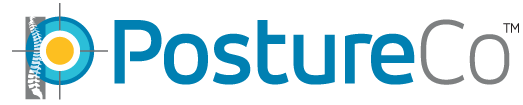How Can We Help?
PostureRay in Virtual Machine, Mac Networking
Since many users are starting to purchase Macs, we are getting this question more and more concerning running our software in a virtual environment, such as Parallels http://www.parallels.com/products/desktop/ or VMWare Fusion software http://www.vmware.com/products/fusion/
PLEASE NOTE: Setting up windows on the Mac’s
Bootcamp” effectively makes it a Windows machine and you will NOT have access to your Mac files while running Windows in Bootcamp mode. Literally using bootcamp, your Mac ‘boots’ into Windows without starting the Mac OS. However, newer Parallels and VMWare Fusion softwares can be set up to also use Bootcamp partition of the hard drive. This is more complex of a setup.
In the following example we are demonstrating Parallels running only in a “Virtual machine” environment. You must make sure your IT specialist dedicates enough Mac resources to the Windows installation if running concurrently with Mac OS. We suggest dedicating AT LEAST 4gb RAM to the Windows virtual install. Meaning your Mac should have at least 16gb of RAM or additional. If you try to run a virtual install of Windows on a Mac with less memory, the system may operate too slow.
At this time we only support running PostureRay on Windows 10 and Windows 11. Before you schedule an installation of PostureRay, make sure your installation of Windows has been updated to the latest versions and all service packs are installed.
PLEASE NOTE: Our company does not and can not support trouble shooting networking issues or problems with running windows in parallels as this is not out software. There are many help tutorials available at their respective websites.
In this video we will demonstrate using PostureRay in a virtual Machine.
video link: http://youtu.be/p_QdC6SS9Co
In this next article we discuss a common networking issue that should be consulted with your IT person for your office and reviewed as they may be able to help your Mac always on reboot reconnect to the Windows Server shared drive.
In this example I will demonstrate PostureRay Workstation client upon a reboot of the Mac and show why PostureRay and the Virtual Machine does not see the PostureRay networked path.
Video link: http://youtu.be/WdgYnmTNkk4
On this next video, we show (even though this is the older version of PostureRay) if prompted, how to “browse” to the networked shared folder if you lost connection due to an unstable network in this help support article:
https://postureco.desk.com/customer/portal/articles/891465-unstable-network-error
When it comes to networking, please consult your IT professional that services your office/clinic as PostureCo support, while we may make recommendations does not cover troubleshooting networks as it is out of our technical support scope of support as this impacts non PostureCo products.