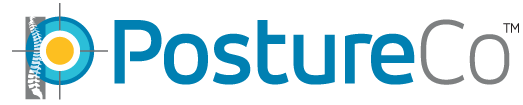How Can We Help?
Move one PostureRay Station to a new computer.
Here are the instructions on how to move a PostureRay station to a different computer. If you only have a stand alone Postureray program which is on one computer only, then you will need to look at different instructions : Moving Postureray (Stand Alone). These instructions are only for clinics that have multiple Postureray stations. Please note that this is only to move a station around the clinic and we are NOT moving the server as you will need to refer to Moving Postureray Network System which has different instructions.
Step #1: Deactivating the PostureRay Key:
• Go to your Old computer’s hard drive and click on C:/Program Files (X86)/Postureco/PostureRay folder. (If your PostureRay is not located in this location, it might be on a different drive)
• In PostureRay Folder click on the ClientApp file Use “Run as Administrator” (Click on the right side of the mouse)
• The Activation Window will appear, press on the “Move Application – Remove” button
• Click on Remove icon and OK, wait a few minutes and the system will confirm your key removal
• Go back to the C:/Program Files (X86)/Postureco/PostureRay folder and look for License.txt. You can email it to yourself or take a copy and save it on a USB flash drive. This is your license key you will need to reactivate on a new computer .
• Uninstall the PostureRay software by going though the control panel, Press on Add or Remove Programs or Program Features.
Step #2: Map Postureco server and install on new computer:
• Open up file explorer and map where Postureco is located on the server. Make sure you have Administrative rights.
• In the mapped Postureco folder you will see Software folder. Open this folder and look for PosturerayV____.exe (this will be the version number after the V of original software for installation.)
We want you to use the highest in your listed software in your folder that was from your last update, the higher the letter the latest the release. DO NOT USE “PostureRayNet” executables as this is the server program. Click on the program and Run as Administrator press next all the time until you see the Finish Button. Press Finish wait until a menu shows up.
• Click on ACTIVATE , go and retrieve the License.txt you copied at the beginning and open it. Copy the entire key with the brackets and paste it in the activate field press ACTIVATE.
• Sometimes the Program will finish so you can just login. Other times the program will ask you select the database. You need to make sure you use the server folder Postureco/Postureraynet/Data and then press Ok, then you will be able to login.
Step #3: Add permissions to the PostureCo folder:
Once you have installed the software you will need to return to the Postureco folder which is usually located under C: Program Files (x86)\Postureco. On this folder, you will do a right click and choose Properties. Once the window appears you will need to click on the Security tab and add Everyone to your list. Make sure you put a check mark for Full control and press Apply. Otherwise you will get an error message 20507 which indicates permission problems when you try to login to PostureRay.
Step #4: Verify that the database has merged on the new computer.
• Login as usual. On the Menu screen on the right hand side you should see your Clinic name and the doc’s name. If you do see Postureray Center that means that your database wasn’t linked properly. You will need to Remove and reactivate the key again.
NEED ASSISTANCE?
If you encounter any problems please email us at sales@postureco.com or call 866-577-7297.
Helpful Tips: Review this video on How to activate and deactivate PostureRay Keys: http://youtu.be/4E7xXT3aPIE