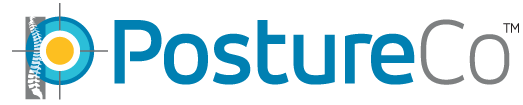How Can We Help?
I want to move my PostureRay (Stand Alone) software to a different computer. How is this done?
Once a PostureRay key has been installed on your hard drive you will need to remove it before installing it on another computer. Please note, once this key has been removed the PostureRay will no longer work on this computer. This procedure is done for clients who have a STAND ALONE version of PostureRay. If you have PostureRay on other computers in the clinic DON’T attempt this procedure as you will need to search for PostureRay (Server) instructions as it will require a different setup.
Below are the steps to move your Postureray to a different computer.:
Step #1: Deactivating the PostureRay Key:
- Go to your Old computer’s hard drive and click on C:/Program Files (X86)/Postureco/PostureRay folder. (If your PostureRay is not located in this location, it might be on a different drive) Depending on which version of PostureRay you have, you might have the PostureRay location in the “Local settings” tab of PostureRay’s System Setup form.
- In PostureRay Folder click on the Client.App file Use “Run as Administrator”
- The Activation Window will appear, press on the “Move Application – Remove” button
- Click on Remove icon and OK, wait a few minutes and the system will confirm your key removal.
- Uninstall the PostureRay software by going through the control panel, Press on Add or Remove Programs or Program Features.
Step #2: Backing up your PostureRay Database:
- On your Hard Drive go to C:Program Files (X86) /Postureco folder (or look on a different drive)
- Copy the software folder and inside the Postureray folder copy only the data and Image folder plus the License.txt file on a USB Flash Drive or copy it on your network or burn it on a CD
Step #3: Installing on NEW computer and activate PostureRay Key:
- Go to your NEW computer and retrieve your backup files, go to the Software folder and choose PosturerayV18?.exe or the application that has the latest alphanumerical letter or check for the latest date installed.
- On the PostureRay application click on the right hand side of your mouse and choose “Run as Administrator” Go through the installation and click on NEXT until you see Finish. Click on Finish and then close out of the menu screen when it appears. DO NOT ACTIVATE YET
- Copy from your backup files the Software folder, the Data and Images folder to your new computer where PostureRay is located which will be C:/Program Files (X86)/Postureco/PostureRay folder. Copy over these existing files. To verify if this has been done correctly, return to the image folder on your NEW computer and your images should appear in this folder.
- Re-run the PostureRay application again and press next until you see REMOVE. Remove the PostureRay and press Finish
- Again, Re-run the the PostureRay application click on the right hand side of your mouse and choose “Run as Administrator” Go through the NEXT steps until you see Finish. Click on Finish and then wait for the menu screen to appear. Click on ACTIVATE. In your backup files click on License.txt file and copy the entire key with the brackets and paste it in the activate field press ACTIVATE. Wait for a message that will appear that states that this key has been activated.
- Add permissions to the Postureco folder by going to C:/Program Files (X86)/Postureco/. On the Postureco folder right click on the mouse and select Properties, then click on the security tab add “Everyone” to your permissions and make sure you give full control by putting a check mark under Full control. Press Apply and Ok . If you do not do this part then you will receive an error when you try and open Postureray.
Start your PostureRay software and wait until the Menu Login shows up. Go to Reports section and make sure that the database carried over and you have reports in this application.
NEED ASSISTANCE?
If you encounter any problems please email us at sales@postureco.com or call 866-577-7297.
Helpful Tips: Review this video on How to activate and deactivate PostureRay Keys: http://youtu.be/4E7xXT3aPIE