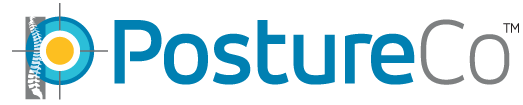How Can We Help?
I do not want to use auto-digitizing
“I do not like .AI Augmented Reality Auto Digitization – I want to turn it off”
If you’re not a fan of the Auto-placement .ai feature, it is usually due to a lack of understand of some crucial steps missed by your staff demonstrated in our tutorials. Unfortunately, this is more common than not as people assume how to use software rather than following the tutorials. As of now, there isn’t a way to disable it, but we’re working on providing this option in a future update if after reading this you still would like to do this slower and manually. However, many users find that once they get the hang of it, they never would use PostureScreen without this time-saving benefits.
The .AI Auto-placement feature, along with the augmented reality component, has been part of our app for several years now. If you’ve just started noticing it, it could be because you had an older device that didn’t support it or weren’t on the Unlimited Subscription where it’s been available for a long time. When used properly, this feature has received rave reviews and positive feedback for its efficiency.
Often, when users face challenges with this feature, it’s typically due to some misconceptions:
1. **Real-time Overlay Expectation**: Some users wait for the real-time overlay Augmented Reality Body Tracking to position the points perfectly. However, this isn’t necessary. While the points might seem a bit off during the real-time overlay phase, the .ai reviews the image once the image is captured, leading to a more accurate placement than what was initially visible during the real-time overlay. Consequently, you don’t need to wait for perfect alignment in the real-time view.
2. **Editing Points**: Some users mistakenly believe that to adjust points, they must go back to the main menu and start over clicking the edit assessment icon and reviewing the assessment. While that option exists for fine-tuning, users can actually adjust points right after capturing the photo. This is the time saving step that so many new users overlook. This crucial feature is covered in our updated tutorials, but some users might have missed it. Trust us, it is way way way faster and more efficient to correct points when needed at this exact stage then it is to go back and edit later. Here’s a tutorial that can help: https://www.postureanalysis.com/knowledge-base/editing-or-moving-automatically-applied-computer-vision-determined-digitized-points-in-posturescreen
3. **Optimal Background & Clothing**: The software works best when there’s a clear background devoid of other people, pictures, or posters. It can get confused if there’s additional human imagery in the frame. A plain wall works best. Similarly, having the subject wear contrasting clothes that aren’t too baggy can help. For better assessments, clothing suggestions can be found https://www.postureanalysis.com/knowledge-base/proper-clothing-ideas-for-better-assessments/
If you’re relatively new to PostureScreen or just this feature, we recommend checking out this https://www.postureanalysis.com/knowledge-base/posturescreen-your-first-2-view-posture-assessment/