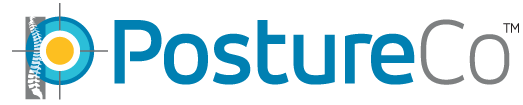Search Knowledge Base by Keyword
How to Check Available Space on iPad & Make Device Disk Space
Many people run into problems when their device updates apps, not just PostureScreen, when their device is maxed out with no significant hard disk space left.
Many people fail to delete old photos and videos which is usually the main culprit.
The reason why this is important, is that when apps update, especially those with large databases, the device needs 3x the amount of database size called ‘swap space’ so that files can be temporarily written to that location – think temporary storage, while the application is being updated.
Many times when an application crashes, this is the main reason during an app update according to Apple.
So here are steps so you can check your device prior to updating:
Before starting the updated application please make sure you have
enough free space on the device.
This can be done by doing the following steps:
- Start the device’s Settings app. “Grey Gear icon”
- Touch “General”.
- Touch “iPad/iPhone Storage”. It might take a minute or two the storage list will load with the amount of space each app is using.f
- Make note of the amount of space PostureScreen is using compared to other apps, photos, etc.
- Now you can follow suggestions in the video tutorial below
Video link: https://youtu.be/WkK2gfG8ALc
A couple of other things you can do to free up some space and help ensure iOS is running smoothly:
- Go to your photo gallery app and delete any photos and videos that are not needed. Video can take up quite a bit of space.
- Reboot/Restart the iPad. This is a good practice to do when your device starts acting up as restarting iOS will free up any memory or other resources that have been locked or in use by an app that is no longer running.
- If you use iMesssage on the device(s), in iOS settings under storage you can set iOS to “Auto Delete Old Conversations’.
- Another option too is to “Offload Unused Apps” but as stated in the video, becareful on using this feature, some apps do not restore well using this feature sometimes.
- NEVER EVER UNDER ANY CIRCUMSTANCES DELETE FILES IN THE POSTURESCREEN FOLDER THROUGH THE FILES APP! If you do you will corrupt your database for PostureScreen and likely permanently lose client data.
In the following Article, Apple reviews in Detail many of these options: https://support.apple.com/en-us/HT204247
SYNCSCREEN CLOUD to backup client data in application, share data between multiple devices, and also allow integration for your clients to send you virtual assessments when using RemoteScreen app. SyncScreen cloud is offered directly as a service by our company and has nothing to do with Apple’s iCloud.
To delete patient files once they are backed up in SyncScreen Cloud see the video below:
If using SyncScreen Cloud, you can offload clients using this method: https://youtu.be/4nzOT_Cn-jM
CAUTION: Care must be taken to not browse and edit or move any files at all under “On My Ipad” or “On My iPhone” and in any of the following subfolders: “PostureScreen, LeanScreen, SquatScreen, Enterprise.” These are app folders for the software to run. Do not edit move or even browse these folders as you may accidentally move a file unknowingly and permanently break the application, corrupting your database and leading to you deleting and having to reinstall the application whereby you will lose all your client data.
To learn more about SyncScreen service, please see the following: