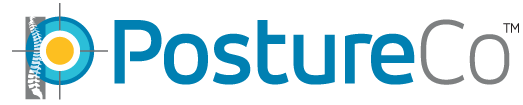Have a Question?
DICOM File Receive in PostureRay Version 24
In this tutorial we will review the new DICOM receive feature in PostureRay version 24. For this to work:
- You must have PostureRay on the receiving computer turned on with PostureRay running for our software to receive x-rays from your x-ray acquisition software or PACS.
- You should only use one PostureRay station for receiving x-rays if you are on a network
- If you label x-rays correctly and your x-ray software or PACS supports this feature, then PostureRay when it receives software will automatically learn your xray naming protocols and map the x-rays to correct location within PostureRay after PostureRay learns from your imports
- Make sure to relay to your x-ray vendor, the correct IP address of your PostureRay station, AE title of “POSTURECO” and then the correct Port address.
Video link: https://youtu.be/r-fLIZeydEA
IMPORTANT INFORMATION FOR CLIENT IT PROFESSIONALS FOR SETUP:
- IP address for Dicom Receive PC (Primary PostureRay Workstation) must be set static by client/client IT support.
- IP Address/Port/AE title for the Primary PostureRay Workstation must be configured in Client x-ray system by client/client x-ray vendor. If this is not done, PostureRay will still perform correctly using manual Dicom search.
- The Dicom Receive service needs to be started from inside PostureRay after a computer restart before the Dicom Receive will work. Once it is started, the service will continue to run and receive in the background regardless if PostureRay is open or closed until the next computer restart.
- There must be sufficient space on the drive where PostureRay will be installed because received DICOM images are held for 30 days before purging. Lack of drive space and large PostureRay Evaluation volume can negatively impact computer performance. Client can monitor available drive space from inside PostureRay on the Dicom Receive Setup tab, and manually delete files as needed.
Postureray Software – Dicom Conformity
Dicom X-Ray Receive
This feature allows for x-rays to be pushed directly to PostureRay from compliant x-ray acquisition software or PACS software allowing the doctor to save time during import x-ray phase. After PostureRay learns how the images are named, it will automatically set up the patient case when x-rays are sent to PostureRay with the patient information from the x-ray software system as well as “pre-map” them to the correct x-ray assignment. This is one of the most time-consuming aspects of importing x-rays on earlier versions of PostureRay.
This is how it works look at Video tutorial: https://youtu.be/r-fLIZeydEA
Dicom Conformity
- Postureray software has implemented the DCMTK dicom receive as the first step of DICOM receive. We use (0002,0010) TransferSyntaxUID that we would receive from the PACS.
- Each image must have a different value for each Series UID (0020, 000E) or else PostureRay thinks it has already received that DICOM for the patient and date.
- For the view type (labels) to be pushed to Postureray software you must enter (0008,103E) SeriesDescription.
Please note, that Postureco Support team doesn’t support the Xray software. Please advise your Xray tech to set the Dicom Send up. Once its setup, we can test to see if it worked properly by coming back onto the Online Support.
PLEASE SEE ATTACHED PDFs for example setups