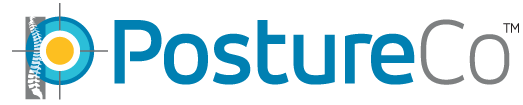How Can We Help?
Demographic Export Module
This feature allows you to quickly generate a Excel style demographic report for all screenings performed between a specified date range. This report can be emailed to your main account which was entered in the email address section in PostureScreen Mobile as well as easily shared using shared sheet to any capable application on your device that can open it or any sharing service susch as Dropbox, Google Drive, iCloud Drive, etc. This is included in the Unlimited Subscription which now unlocks all modules within PostureScreen.
Video Link: https://youtu.be/fOqx-EJo6lE
Support for importing the output of demographic export (.CSV file type) into Excel is as follows
If you simply open the file using excel, it is likely that the report will not open as intended in an excel table.
This happens because the delimiters in Excel (Calc, OpenOffice, etc) are not set correctly. The delimiter must be set as semicolon .
If you open the file by double-clicking, Excel will not know the delimiter to use and will default to comma (based on the region of US). Because this file is actually a data import file, you will need to import it into Excel… not just double click it.
Here are some support instructions.
- If you have Excel 2003 goto Data -> Import External Data -> Import Data on the menu bar and select the demographic file. This should launch the Text Import Wizard seen in the screenshots below.
- For Excel 2007: Select DATA -> FROM TEXT…
- For Excel prior to 2007: Select DATA -> GET EXTERNAL DATA -> IMPORT TEXT FILE…