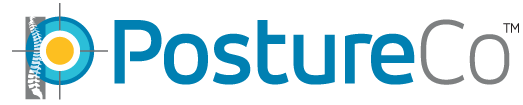How Can We Help?
Deactivate / Reactivate License
If you are ever requested by support to deactivate and reactivate your PostureRay license to add new features or if you had an error such as error code 12122, this is the protocol. If you make a mistake on this process, you will need to schedule for a technical support session to resolve.
Here are some instructions you will need to do so you can reactivate your license for the Postureray application or get an error message.
1) Go to the station that has PostureRay , Go to C:program files or program files (86)/Postureco/Postureray folder. Or, check your other Drives if you have a Data drive.
2) On the Postureray folder click on the file called Clientapp.exe then click on the right hand side of your mouse and select Run as Administrator, even though you are admin
3) A menu screen will open up and you will press on REMOVE and follow through under the menu section closes
4) Return to step 2 again and re-open the Clientapp.exe
5) This time you will select Activate – minimize this screen to retrieve the license key
6) In the PostureRay folder you will see a folder called license.txt, please copy entire key with brackets and paste in the Activate field , press Activate.
7)I If you have a Stand alone PostureRay system then skip step #7, Otherwise, if you are networked this might appear below:
Then a message will appear to advise you the it has been activate press on OK then the system might pause and a screen will show up to path it to the server . In this window ,if it opens up go to My computer, then you will see Postureco is mapped click on it, then PostureRaynet then data folder and then press OK.
You are able to launch PostureRay now and verify if you see the menu screen. Login as usual and open an evaluation and verify that you are able to see some images. if it doesn’t work please call our office at 866-577-7297 or email us at sales@postureco.com or get on our online support (blue circle with a white cross icon) on your desktop.
PS: Be very careful as these activation keys are very sensitive.
Video Link: http://youtu.be/4E7xXT3aPIE