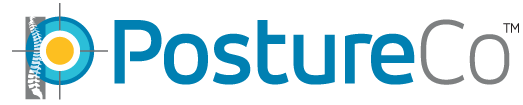Have a Question?
Cloud Backup Services: How to Transfer Clients Step by Step
If you are changing or upgrading devices and want to move your PostureScreen client/patient data from the old device to the new device by uploading to our Cloud services formerly known as “SyncScreen“, here is how to accomplish this step by step. This is the easiest way to transfer your records if you have changed your Apple ID or are planning to do so or otherwise cannot do an iCloud backup from the old device and an iCloud restore to the new device.
For a Video tutorial on how to purchase and create your Cloud account, please see: https://www.postureanalysis.com/knowledge-base/subscribe-to-syncscreen-cloud-service/
Here is a video tutorial on uploading and downloading your clients from your Cloud Services: https://www.postureanalysis.com/knowledge-base/syncscreen-uploading-downloading-clients/
Step 1. Signup for a Cloud Backup Services account on your old device.
The smallest Cloud Backup tier supported by PostureScreen v11.x is 25GB. You will want to enroll in at least the 25GB Monthly or Annual Subscription. To subscribe
- Open PostureScreen
- Go to Cloud Backups
- Tap the “Create Cloud Account” button
- Choose one of the Cloud subscriptions

Read and Agree to the terms of service

Tap the Purchase Subscription button

The Apple App store will open and walk you through the purchase process using the payment method on file with the Apple App Store

Once you have completed the purchase process you will be prompted to create your cloud account
Enter you email address
Re enter your email address
Enter your first name
Enter your last name
Enter your password
Confirm your password
Enter your Clinic Name
Tap the Create Cloud Account button

Step 3. Upload your records from your old device.
You will be logged into your new Cloud Backup Services Account and you should be prompted to upload your records.
- Tap Upload